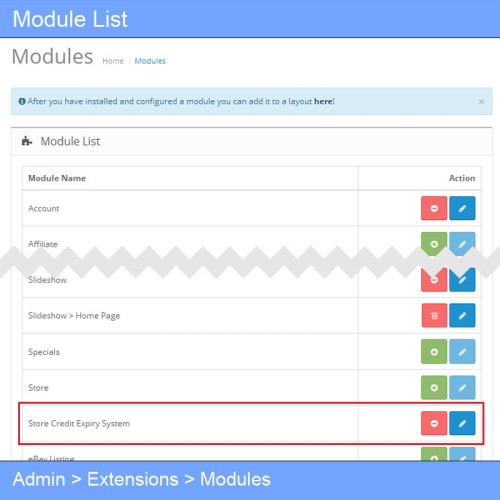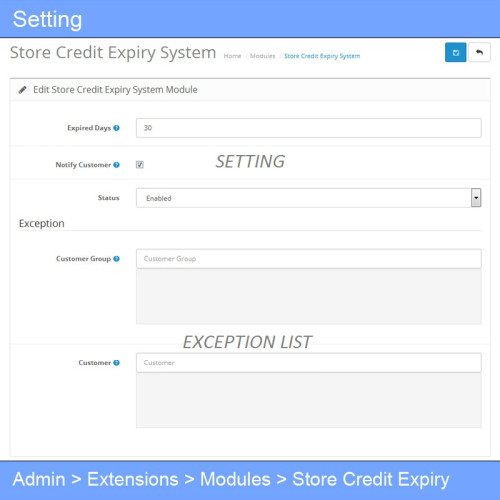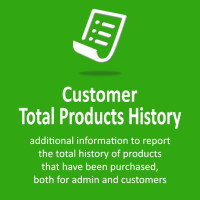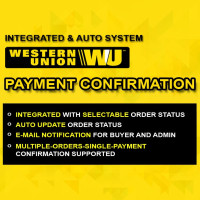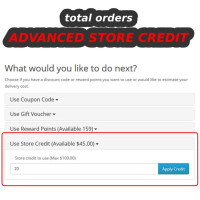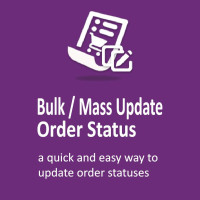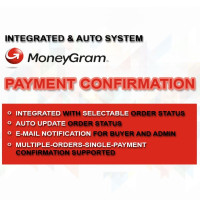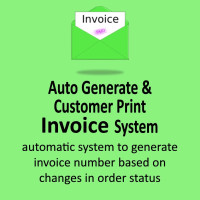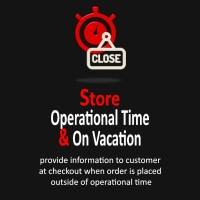If you're looking to make store credit in your shop expire after a certain period, this extension is the perfect solution for you.
It allows you to define a usage period (in days) for any store credit added to a customer’s account. Once that period ends, the extension will automatically add a negative balance equal to the expired store credit amount. (See: Figure 3)
You can also set exceptions — either by customer or by customer group — for those who should not have any expiration on their store credit. For them, the store credit remains usable indefinitely, just like the default behavior. (See: Figure 2)
Features
- Easy installation (via OCMOD)
- Simple configuration
- Supports exception lists (customers or groups)
How It Works
This extension uses the FIFO (First In First Out) principle when calculating store credit expiration. In other words, the earliest store credit added will be the first to be used.
For example: if a customer receives $10 in store credit, then later receives another $20, and then uses $18 — the system will deduct $10 from the first credit and $8 from the second. If no further usage occurs, the remaining $12 from the second credit will expire after the specified period.
Note
For store credits that were earned and used before this extension was activated, the system will take into account the customer’s total current store credit when calculating expiration. This ensures that expired credit does not result in an incorrect negative balance.
Example:
- Jan 1: Customer earns $25 in store credit
- Feb 1: Customer uses $20 in store credit
- Feb 25: Extension is activated, with “expired days” set to 15
Technically, the $25 earned on Jan 1 should have expired. However, since $20 of it was already used, only the remaining $5 will be considered expired. The final balance becomes $0 — not -$5.
To inform your customers about their store credit expiry dates, you will need to implement your own notification or display system. This extension does not include built-in notification features.
Demo — Try Before You Buy
To explore the settings, visit our admin demo:
Username: demo
Password: aauwwo
Navigate to: Extensions > Modules > Store Credit Expiry System
To see it in action, visit the frontend demo and follow these steps:
— Step 1: Get store credit —
- Register a new customer account
- Log in to the admin demo
- Go to: Customers > Customers
- Edit the newly registered customer
- On the "Transactions" tab, add a store credit transaction (use any amount and description)
— Step 2: Let the expiration system do its job —
- Wait up to 24 hours (store credit expiry is set to 1 day by default)
- Log in as the customer and check the account
- You’ll see that the expired store credit has been automatically deducted by a matching negative transaction
Store Credit Expiry System
| License | 12 Months Free Support |
|---|---|
| Method | OCMOD, VQMOD, Module/Stand-Alone |
| Compatibility | 3.0.4.0, 3.0.3.9, 3.0.3.8, 3.0.3.7, 3.0.3.6, 3.0.3.5, 3.0.3.4, 3.0.3.3, 3.0.3.2, 3.0.3.1, 3.0.3.0, 3.0.2.0, 3.0.1.3, 3.0.1.2, 3.0.1.1, 3.0.1.0, 3.0.0.0, 2.3.0.2, 2.3.0.1, 2.3.0.0, 2.2.0.0, 2.1.0.2, 2.1.0.1, 2.0.3.1, 2.0.2.0, 2.0.1.1, 2.0.1.0, 2.0.0.0 |
| Created | 23 Jun 2025 |
| Last Update | 23 Jun 2025 |
-
$14.00
Tags: store credit, account credit, transaction, transactions, expired, expiry, period, period usage, store credit expiry system, store credit expired, expiration, customers